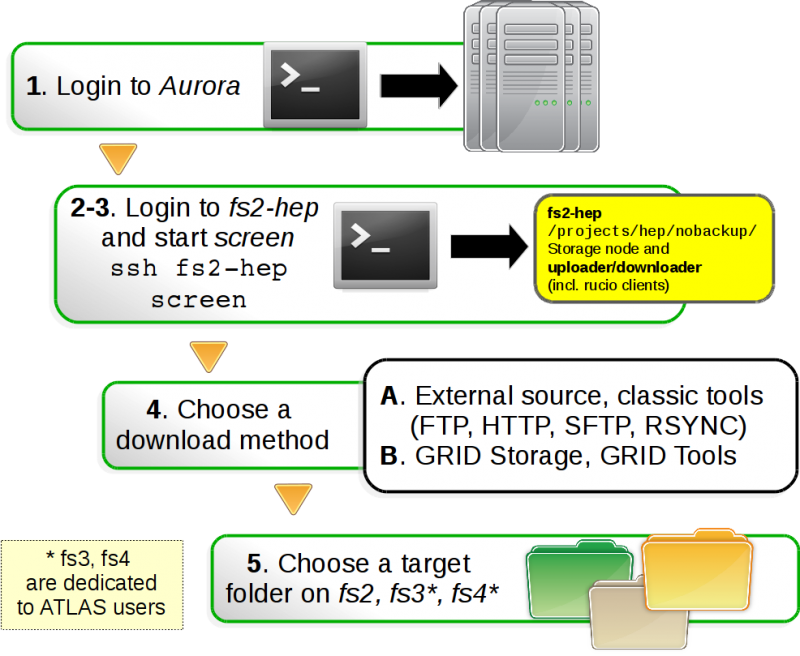User Tools
Sidebar
This is an old revision of the document!
Table of Contents
Moving data to and from the cluster
Please read the section Storage before reading this section.
When moving data to the shared folders, please follow these common sense rules:
- Create folders for everything you want to share.
- If the data has been produced by you, is nice to create a folder with your username and place everything in it.
- If the data belongs to some specific experiment, dataset or the like, create a folder name that is consistent with that and that is easy for everybody to understand what that is about.
- Don't overdo. Only copy data you/your colleagues need. This is a shared facility.
- Don't remove other user's files unless you advice them and they're ok with it. This is a shared facility.
- Don't expect contents of any
scratchfolder to be always there. At the moment, however, there is no deletion policy for that.
Moving data for users of Mathematical Physics and generic Lunarc users
Users of Mathematical Physics, as well as any other Lunarc user, can use their favorite tool to download and upload either from your own workstation, the Aurora front-end or the Aurora computing nodes. You can read about some of those tools on the Move data to and from the Iridium Cluster pages.
Moving data for users of Nuclear, Theoretical and Particle Physics
Users of these division can access the special node fs2-hep to be used for downloads or uploads.
These users (in particular Particle and Theorerical Physics) might need to download huge amount of data and therefore it was our objective to offload the Lunarc internal network and the usage of computing nodes as mere downloader nodes.
fs2-hep has a direct very fast connection to the internet for downloads. However, incoming connections are rejected, so one should take into account that this node can download and upload but cannot be used as a source to retrieve data from OUTSIDE Lunarc. More info below.
An overview of the upload/download components are shown in the slide below:
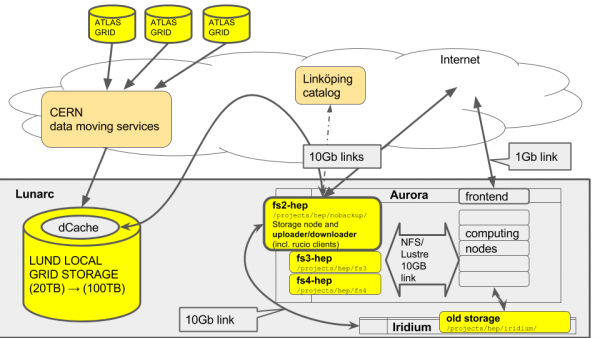 source: https://docs.google.com/presentation/d/1agBLlMrMe3Pu1RGou5ut5LE0dgzeXFGztKu4Gjn_QBE/edit?usp=sharing
source: https://docs.google.com/presentation/d/1agBLlMrMe3Pu1RGou5ut5LE0dgzeXFGztKu4Gjn_QBE/edit?usp=sharing
Using the downloader node
- Login to aurora.lunarc.lu.se
- Login to
fs2-hep:ssh fs2-hep - Start
screen:screen - Choose one of the upload/download methods below.
- The download destination MUST be one of the
/project/hep/folders or your home folder. All other folders are not writable by your user. Everything in/tmpwill be deleted regularly.
Uploading/Downloading data to/from an external source to Aurora
- Use your favourite download software. Some suggestions are available at Moving data to and from Iridium
- Use your home folder one of the
/project/hepfolders as a destination folder. Any other path is not writable by your user. The/tmpfolder will be deleted regularly so you should not use that.
Uploading/Downloading data to/from Aurora from your laptop or workstation
You should avoid doing this. Aurora is not a storage facility, therefore is not meant to be accessed by external sources to do data movement. It is possible to do that through Aurora frontend but this is extremely slow and will slow down your colleagues work. Also, Aurora frontend managers might interrupt your transfers if they see it is taking too much time. I strongly recommend to follow the instructions at Uploading/Downloading data to/from an external source to Aurora above instead, and eventually run an ssh/ftp server on your own laptop or workstation, or ask the sysadmin for a convenient form of online storage.
For resources that can be stored on the GRID, you should definitely stage them on the Lund GRID storage instead, a few ways described under Using GRID tools, so that you can access them from all over the world in the fastest way possible.
Downloading/Uploading data to/from the GRID to Aurora
Please read the dedicated page Moving data between GRID and Aurora