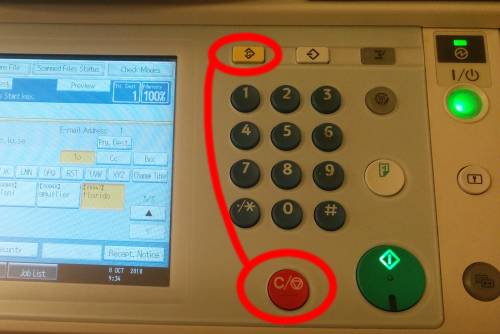User Tools
Sidebar
it_services:pf:scan:a._using_the_department_copy_machine
This is an old revision of the document!
A. Using the department copy machine
This is the recommended way to scan as it should work most of the time. It also sends the scans directly to your email.
The copy machine is located near the reception. It requires a code to access the scanner service. Ask Florido or Bozena for the code.
You can print this page and bring it with you at the reception.
- Insert the code to access the next dialog.
- Insert your original document in the scanner tray. It can be the autoloader on top or the copy machine scanner surface.
-
- Follow the on-screen instructions to create a multipage document.
it_services/pf/scan/a._using_the_department_copy_machine.1543329326.txt.gz · Last modified: 2018/11/27 14:35 by florido
Except where otherwise noted, content on this wiki is licensed under the following license: CC Attribution-Share Alike 4.0 International