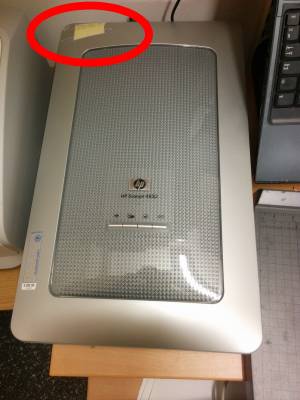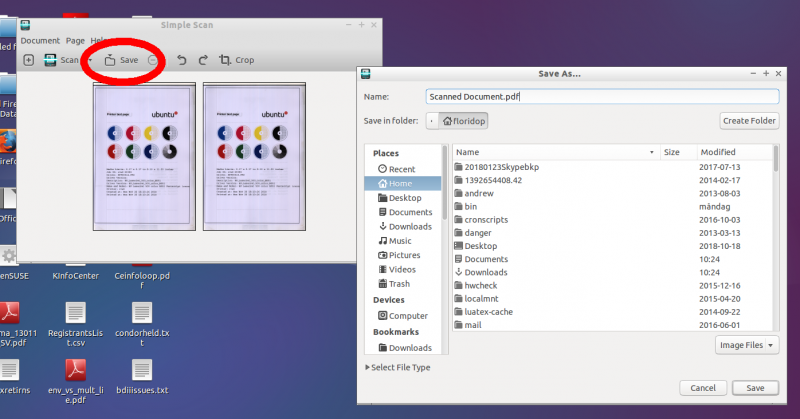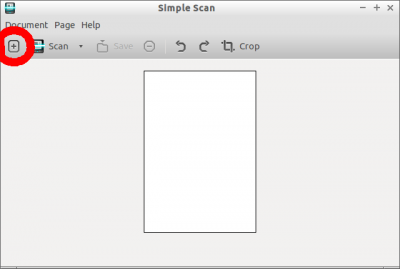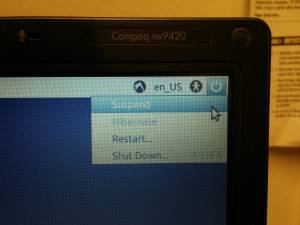User Tools
Sidebar
it_services:pf:scan:b._using_the_division_scanner
Table of Contents
B. Using the division scanner
There are two options to scan with the division scanner:
B.1. With the division laptop
To print with the division laptop, you need an account on teddi. If you do not know what this means or you do not have such access, ask Florido.
- Login with your teddi username and password.
- Locate a program called “SimpleScan”. Usually is in the menu Graphics→SimpleScan
- Place the original in the scanner making sure to align to the page format, then close the lid
-
- If you have a long documents with many pages, simple scan will add the pages automatically every time you press the scan button
- Once done
 LOGOUT
LOGOUT  from the laptop.
from the laptop. - Turn off the scanner
B.2. With your own computer
- If you're using:
- Linux: you must have the sane scanner libraries (they contain the scanner drivers) and SimpleScan to be able to scan.
- On ubuntu:
sudo apt-get install saned simplescan
- Windows: you need to install the scanner drivers. Windows 10 might detect it automatically but if not, you can search for them here: https://support.hp.com/us-en/drivers/selfservice/hp-scanjet-4850-photo-scanner/447373.
 NOTE
NOTE  If you install the scanner drivers by yourself, you must FIRST install the drivers and THEN connect the scanner USB connector to your laptop.
If you install the scanner drivers by yourself, you must FIRST install the drivers and THEN connect the scanner USB connector to your laptop.
- If on
- Windows, use the program you fancy.
- When done,
- turn off the scanner
it_services/pf/scan/b._using_the_division_scanner.txt · Last modified: 2018/11/28 11:35 by florido
Except where otherwise noted, content on this wiki is licensed under the following license: CC Attribution-Share Alike 4.0 International